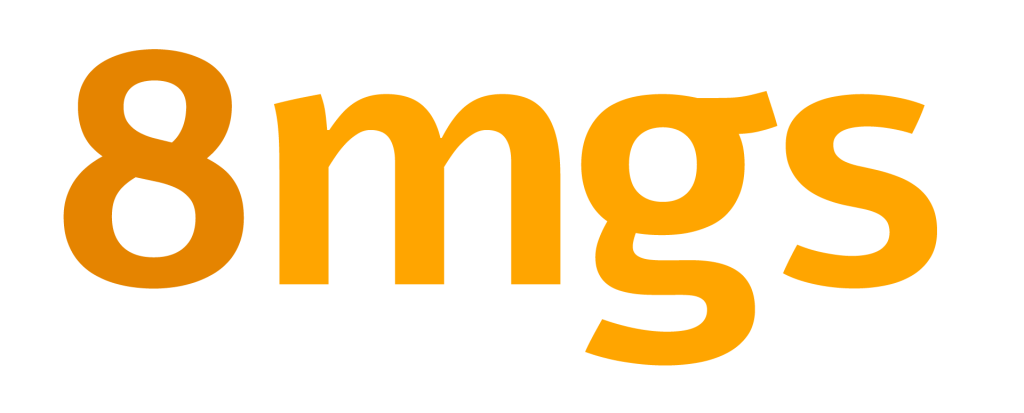Technical questions
You will find here a link to the 8mgs wiki documentation that describes, step by step, the process to migrate your data from an existing 8mgs installation to 8mgs:
Why and when?
Restoring a database and files is a risky operation. As it overwrites existing data, you will lose all the current data of your instance. If the restore fails, your application will become unstable. In most cases, a “restore” operation must be done by people with appropriate technical knowledge.
If you are ready to start, you can follow the steps described below.
Prerequisite
Check if you have a complete backup. If you make a backup using the recommended process, you will have all things required to try a restore.
Whatever the source of your backup, you must check that you have:
– A MySQL dump file of your database. This dump file must be created using the mysqldump command. If your backup was done with phpMyAdmin or any other tool that does not use the mysqldump tool, the integrity of the backup is not guaranteed and we seriously recommend you not to try to restore from such files, but to make another backup (See the FAQ relating to backup for this).
Check if the last line of your file starts with “– Dump completed”. This is to be sure that your backup with mysqldump was not interrupted during backup and that your backup file is valid and complete.
– An archive file of the documents directory. This archive file (zip, tar, or any archive format) must contain the directory documents and all its subdirectories and files of the original 8mgs used as the backup source.
How to restore?
If the prerequisites are OK, you can follow the rest of the following tutorial to restore, as available on the following page:
You can jump directly to step 3 or 4 of this tutorial (step 1 and 2 describes how to make the backup).
This FAQ should be useless for most people, as the 8mgs service already includes daily backups, irrespective of which plan you have chosen (Basic or Premium). Restoring a backup can also be done by the 8mgs team according to the conditions defined into our terms and conditions of service. However, we provide this tutorial for people who really need to make their own backup.
Why and when?
Irrespective of the plan you have subscribed to, there are already daily automatic backups of your instance (database and files). So, you are already safe from any disaster. However, you may want to perform the backup yourself, for example, because you plan to migrate to a hosting service other than 8mgs.
How?
1) To backup your database:
When logged in to the application as an admin user, navigate to the menu Home – Admin/System tools – Backup.
Just click on “Generate Backup” (Step 1). Then, download the generated file and store it in a safe place.
2) To backup the generated and attached files:
Login with a SFTP client (See FAQ: 142-faq-how-to-setup-my-sftp) and download the contents of the documents directory and store it in a safe place.
This page describes the recommended procedure to have a 2nd instance of your ERP CRM for testing or preproduction purposes.
Why and When?
You already have an instance of 8mgs ERP CRM running in production and you want to test new settings or the functioning of an external module.
What to do?
STEP 1: Creation of the second instance:
First, you need to create a second instance. To do this, go to your customer area in the My applications & options section.
Click on the link Add another application / instance
Choose the instance that corresponds to your existing instance but in the most advantageous pricing (generally the instance that has a pricing per user rather than a package, knowing that, at the end of the process, we will load data and setup and then unactivate the users who will not use this platform).
STEP 2: Copy data from the source instance:
STEP 2a: Consult the FAQ How to make my own backup of my 8mgs instance to make a backup of your production platform. You will then have an image of your production in your hands.
STEP 2b: Then consult the FAQ I have a backup, I want to restore it to an instance to make your restore request of your backup to your newly created instance.
WARNING: When you make your request, be careful not to use the wrong instance to host the upload. If you specify the name/url of the original instance, the upload will take place in this original instance and not in the targeted instance.
You can ask us to perform step 2 (2a and 2b) for you, free of charge : In this case, after performing step 1 (mandatory), connect to your customer area then go to the Other – Support menu and enter a ticket by choosing the target instance as the assistance channel. Then in the body of the message indicate the following message:
Please make a copy of my source instance named ____PUT_HERE_SOURCE_URL____ and load it into the target instance named ____PUT_HERE_TARGET_URL___. I am well aware that all the content of the target (database and file will be overwritten).
Please leave only the following administrator account active: ____PUT_HERE_LOGIN_TO_KEEP___
WARNING: The request can only be processed if it is made from your customer area and if you correctly specify the source URL, the target URL and the name of the admin login to keep active. It will be up to you to reactivate the users if you want more users. But be careful, if the second instance created has a billing mode per user, the billing will be all the higher.
Every 8mgs customers may have several logins/passwords. So first, you must define which login/password you forgot. This is list of all of them :
- Login/password of 8mgs ERP & CRM: This is the account used to use 8mgs ERP & CRM software.
- Login/password of 8mgs dashboard: This is the account used to access your 8mgs control panel with status of your instance and your customer profile.
- Login/password of the Sftp service: This is required only for experienced users who want to download/submit or edit 8mgs program files with a Sftp client.
- Login/password of the MariaDB database: This is required only for experienced users who want to read/edit the mysql database with external tools.
You will find solution into one of the dedicated chapter, according to which login/password your forgot.
Login/password of 8mgs ERP & CRM:
This is the account used to use 8mgs ERP & CRM. You may have several users you created yourself into 8mgs, but the first users was created automatically during registration process.
To retreive this login/password of this super user, you can follow this steps:
– If you did not change it, login is admin and password is the same than the one sent by email for your dashboard access, once your instance was created. Take a look into your message box to retreive it. EMail topic should start with “Welcome to 8mgs”.
– If you fails, go onto your 8mgs URL. (replace yourinstance with your instance name).
– Once on the login page, click on link “Forgotten password” and follow instructions.
– If you lost the login or if the previous steps fails, send an email to the 8mgs support team. You will find it the email to use into the menu “Support” of your 8mgs dashboard.
Login/password of 8mgs dashboard:
This is the login/password to go to the 8mgs dashboard.
To retreive your login or password, you can follow this steps:
– If you did not change it, your login is the email you used to register.
– If you forgot the password or had changed it, go onto the 8mgs dashboard and click on “I forgot my password”. Fill here the email you used during your registration to 8mgs service. You will received instruction to reset your password.
– If your email has changed too, send an email to support@8mgs.com and provide us the name of your instance. (Note that we may ask you more information in response of your email).
Login/password of the Sftp service:
This account is used only for experienced users that want to read/edit files directly on the 8mgs server with a Sftp client (like FileZilla or WinSCP for example).
To retrieve your credentials:
– Go onto the 8mgs dashboard.
– Click on the “arrow” at the end of the line of your instance. Click on tab link “SSH and FTP”.
– You will find credentials (hostname, username and password) to connect using Sftp.
Login/password of the MySql or MariaDB database:
This account is used only for experienced users that want to read/edit the databases directly with a SQL request tool (like squirrelsql or mysqladmin for example).
To retrieve your credentials:
– Go onto the 8mgs dashboard.
– Once logged, Click on the “arrow” at end of the line of your instance. Click on tab link “Database”.
– You will find credentials to connect to Mysql database on this page (hostname, port, databasename, username and password)
– If you have a mysql command line client, you can make a test using the following command:
mysql -A -u username -p’password’ -h hostname -P port -D databasename
8mgs is an open hosting solution. This means that, you can view, modify and download the program and data files. One of the interfaces that can keep control of your data is Secure FTP (SFTP). SFTP is a convenient and secure means of accessing the source code of your instance. WinSCP and FileZilla are very common SFTP clients for Windows. However, any SFTP client is a good choice. This page describes how to setup your SFTP client.
Get your SFTP credentials
– Navigate to the 8mgs dashboard.
– Click on the menu “My applications & Options”.
– You will find the credentials to connect using SFTP by clicking on the tab “SSH/SFTP”. You will find hostname, username and password.
– The next step is to setup your SFTP client with these credentials.
Setup SFTP connection with FileZilla
For Windows users using FileZilla:
– Launch FileZilla
– Click on File – Site manager
– Click on “New site”
– Select the protocol SFTP and enter your server name and credentials (see the instructions provided earlier on this page) as visible in the below screenshot. Leave the “Port” field empty.
Screenshot of FileZilla setup with 8mgs.
Click on “Connect” and you should be able to see a window with an explorer to drag and drop the files from one side (your computer) to the other (the 8mgs server).
Warning: If you plan to replace some files with others, you must use the feature of your SFTP software to first set the permissions, on the files to replace, to “Write allowed”. Usually you can do this with a right click on the file. Then you will be able to overwrite the files with your own version of files.
Setup SFTP connection with WinSCP
For Windows users using WinSCP:
– Launch WinSCP
– Select Session
– Select the protocol SFTP and enter your server name and credentials (see the instructions provided earlier on this page) as visible in the below screenshot. Enter the value 22 into the “Port number” field and leave the “Private key file” empty.
Screenshot of WinSCP setup for 8mgs.
Click on “Connect” and you should be able to see a window with an explorer to drag and drop files from one side (your computer) to the other (the 8mgs server).
Warning: If you plan to replace some files with others, you must use the feature of your SFTP software to first set the permissions, on the files to replace, to “Write allowed”. Usually you can do this with a right click on the file. Then you will be able to overwrite the files with your own version of files.
8mgs is an Open hosting solution. This means, you can view, modify and download program and data files. One of the interfaces to keep control on your data is by using a MySQL or MariaDB client. MySQL or MariaDB is the database used to store your data. So, you can use any MySQL-compatible client to read data directly from your database. This page describes how to setup your MySQL or MariaDB client.
Note that connecting directly to your 8mgs database will allow you to view as well as edit data directly. Because edit is done directly on the live database, if you don’t have technical knowledge about how the database was designed, there is a risk that your edits may break data integrity, which in turn will break the integrity of your instance. Do this at your own risk.
1-Get your database credentials
– Navigate to the 8mgs dashboard URL https://myaccount.8mgs.com/
– Choose menu “Applications and Options”.
– You will find credentials to connect to MySQL, after choosing the tab “Database” on your instance. You will find hostname, port, database name, db username and db password.
– The next step is to launch your MySQL client with these credentials.
2-Launch MySQL or MariaDB client
You can use any MySQL or MariaDB compatible tool (MySQL CLI command, MySQLWorkbench, PHPMyAdmin, DBeaver etc.) to access your database.
All you need is the database credentials that you discovered in step 1.
However, the setup of such tools cannot be described here as the setup depends on the tool, so please refer to the tool’s specific documentation. Here’s an example of the MySQL or MariaDB command line client.
Launch MySQL or MariaDB command line client
Once you have your credentials, you can launch your MySQL or MariaDB client (we assume you have installed the MySQL or MariaDB product on your computer to have the “mysql” command line tool available).
mysql -A -u username -p’password’ -h hostname -D database_name
Note that there is no space after -p and that password is quoted.
Launch MySQLWorkbench
This is another example of setup with MySQLWorkbench software for Windows.
Connection: Enter any connection name
Username: Enter the username of the database from step 1.
Password: Enter the password of the database from step 1.
Hostname: Enter the hostname of the database server from step 1 (for example, myinstance.with.8mgs.com or ip.of.the.server)
Schema: Enter the database name from step 1.
Setup of MySql or Mariadb client with 8mgs
After clicking on “Apply”, your connection entry is created and access is operational (the list of tables should appear in the next window).
Because 8mgs is an open system, you are free to edit or extend your instance any way you want. Adding external modules (like add-ons found on www.dolistore.com) may be a good way to enhance 8mgs with features that are not provided by default. This page explains how you can proceed.
There are two solutions:
The “Do it yourself” Solution
This is the step by step tutorial:
– Login on your application and go to the menu Home – Setup – Modules/Applications, then choose the tab “Deploy an external module”.
– Upload your zip file.
– Once the file is transferred, login to 8mgs, and navigate to the tab “Modules/Applications installed”. You should your deployed module/application in the list. Once found, click on the “Activate” button. Your module is activated. You may have to setup the module, but that is part of the respective module’s documentation.
The “Ask to 8mgs team” Solution
This solution is possible only if you are subscribed to the Premium plan (but the “Do it yourself” solution has become so easy that this solution is rarely used).
This is a step by step tutorial:
– Send an email to support@8mgs.com with the module you want to install as an attachment. Please also provide the URL of your 8mgs instance (something like https://myinstance.with.8mgs.com).
– We will perform the installation of the module, and we will let you know once the installation is complete by responding to your email.
On 8mgs, all access is done via HTTPS. If you enter an URL with http:// instead of https://, you will be automatically redirected to the secure https:// link.
There is no separate configuration required, as this is available for all instances by default. You don’t have to buy any SSL certificate, as an SSL certificate for your domain is provided by default for all instances.
This FAQ will give you advice when Emails sent from your hosted application are received into the SPAM folder, or are removed by the recipient’s Antivirus system.
Why?
When you send emails from your application, emails are sent as if they were sent by any other email software. This means that your email transfer may experience the same problems like any other email you send, like the following:
– Your email subject can be modified by the recipient email reader by adding a tag “May be SPAM”, “X-Spam” or similar.
– All your emails may be moved automatically into your recipient’s SPAM folder, so the recipient may not see your message without going into their SPAM folder.
– Your email can be deleted by your recipient’s computer automatically before it could be read by your recipient.
Of course, all of is bound to occur only if your email is analyzed and flagged as being a SPAM email. In most cases, true personal or business emails are not flagged as SPAM, but Anti-SPAM systems are not 100% reliable and may sometimes make a bad decision. In the following section, we will look at what you can do if this occurs.
What to do?
This are several reasons and things to check:
* Check that the method used to send emails is SMTPS and not PHPMail. With 8mgs application, you can go on menu Home – Setup – Emails to check this. If you did not set your email sending to use the SMTP server of your Email Service Provider, this is surely the main reason why your emails are received into SPAM (the default setup can not be as reliable as your own Email service provider). Change this to use the SMTPS method. You must ask your Email Service Provider what are the credentials and parameters to use.
Note: Some examples of Setup with popular Email Service Providers ar available on this page.
* Check the sender email address. Sender email address MUST always be an existing email address. Nearly all Anti-SPAM systems will systematically remove emails if the sender email address is not a valid email address.
* Check the subject of your email. Do not use titles like “Not a SPAM”, “I need you”, or any subject that looks like a subject often used into SPAM emails. Avoid using subjects that have too many uppercase characters.
* Check the body of your email. Do not use “test” content like “test test test” of “qwerty” or any sentences that looks like sentences often used in SPAM emails. Avoid red color text and large font size.
* If you attached files, ensure that the files are virus-free.
Note: If the recipient email is a Gmail account, when you read the email message with the web Gmail interface (www.gmail.com), you may find on top of the email, a message starting with “Why is this message in Spam?”. The error message may give you the reason why your email was flagged as SPAM.
Don’t forget that: if at least one recipient receives your EMail, even if it is received as SPAM, having emails going into SPAM is often because you did not use the SMTPS method. If yes, the problem is in the contents of your email (sender email, content of subject or body, or attached files). The problem is not with the system that sent the message.
User questions
This FAQ provides details about how to change or add a VAT rate for a specific country, on any software hosted by 8mgs. All Open Source software hosted by 8mgs which manage VAT details are covered here.
Check the instructions that match your software version.
Adding a new VAT rate in dictionary
These instructions will work if you are using the 8mgs ERP & CRM 3.4.2, or a more recent version.
To replace a VAT rate that has changed with a new value:
The first step is to add the new VAT rate for your country.
– Login to your 8mgs instance as an admin user.
– Navigate to the menu Home – Setup – Dictionary – VAT rates or Sales Taxes
– On the first line, choose your Country (first field), enter the new VAT Rate (second field), then a Note (last field, for example “New VAT rate for year 2020”) and click on Add.
screenshot_dictionnary_vat
– Check the list if the VAT rate has been added successfully.
Updating the default VAT rate of all products/services
If the module Product or Service is enabled, and you would like to change the VAT rate (that has been defined) as the rate to use for some predefined products.
– Navigate to the menu Home – Modules tools
– Choose the menu entry Mass VAT change.
– You will get a page with two lines:
screenshot_massvatchange
– Enter in the first line, the value for the old VAT rate. In the second line, enter the value for new VAT rate, then click on the button “Change”.
Doing this will change all the sale prices of your products and services with the new value. If the reference price of a product or service was set to price without tax, the amount that will be modified will be the price including tax (price without tax remains the same). If the reference price of a product or service was set to price including tax, the amount that will be recalculated and modified will be the price without tax (price including tax remains the same).
Commercial / partnership questions
Once a paid plan and payment mode has been selected, 8mgs payments are made monthly by default. But you can request to pay yearly if and only if you subscribed to the Premium plan (see comparison of plans)
* To request for yearly payments, you send a message to the support team from your customer dashboard, menu Other – Support, with the following message:
“I own an instance of 8mgs ERP CRM, with Premium plan, on 8mgs. I have checked that my country and my Tax/VAT number are correctly defined into my customer dashboard, so, can you please send me the link to make a consolidated payment for the coming year?”
You will receive an email to pay for your subscription for one year (we will take into account the current number of enabled users in your account to define the amount). At any time, you are able to add more users. The excess charges for the months involving the extra users will be invoiced to you at the end of year.
* To switch from a yearly payment to a monthly payment, check if your default payment mode is up to date in your customer dashboard. Then, send a message via the support feature of your customer dashboard with the following message:
“I own an instance of 8mgs ERP CRM on 8mgs with the following. Can you please change my billing frequency to one invoice per month? I have checked that my payment method for monthly payments is accurate.”
Note: For monthly payment, only payments using Credit or Debit card are possible, even if you are a Premium customer.
8mgs service charges you monthly for usage of the platform. An invoice is automatically generated and can be downloaded. This page describes the process to read or download your invoices.
Download your invoices
First, you must login to your 8mgs customer dashboard.
Note that your 8mgs customer dashboard is not 8mgs ERP/CRM, but an area where you will find information about your instance and invoicing. The URL to use to connect to your 8mgs customer dashboard is the URL you used to fill your payment information.
– Your login is the email you used when you registered to the service.
– Your password is the password you used to register to the service (if you didn’t reset it).
Login/Password of your 8mgs customer dashboard differs from the login/password you use on your 8mgs ERP/CRM instance. If you do not remember your password, you can ask to reset it by clicking on the “Forgot your password” link.
Once you are logged in, you can view all the details about your instance.
From the top menu, click on the link “Invoices”.
You should now be able to view all the invoices billed to you.
Clicking on an invoice will allow you to download the invoice.
Note: Invoices are in the PDF file format, so you need a PDF reader to view them.
We must distinguish 2 questions. Is 8mgs compliant with Privacy laws (like GDPR) in the sense of compliance rules, by the company offering the service, with respect to your information as a customer, and independently, does the application you use via 8mgs allow you, as a data collector, to be compliant with Privacy laws (like GDPR).
Compliance with the GDPR and privacy laws, with respect to your customer information
The recommendations of privacy Laws and GDPR has been implemented by 8mgs:
Information collected and used :
* Your customer information (email, password of your customer account, and possibly business name, first and last name of contact, address, postal code, country and VAT number) are stored after entering your registration. This information allows us to bill the service, if you chose the paid offer.
* If you have subscribed to the paid offer, we also store the following information: Your SEPA mandate if you have chosen the SEPA payment, the last 4 digits of your card if you have opted for card payment. The full details of your credit card, required for payment by card, are not stored by us, but at our payment provider Stripe (the world leader in online payment). We are not aware of it, each sample passes through a request that we send to this provider. When you fill in your bank details, they are sent directly to Stripe and are therefore not stored on our servers.
* You have the option to request the deletion of your account and the above information at any time.
* The GDPR referral contact for the 8mgs service is: Laurent Destailleur, contact+dpo@8mgs.com
Data Storage and Backups :
* The storage of collected data (see ‘Information collected and used’) is done in a database. The password is not stored, but to enable the validation of your connection to your space bind, we store the encrypted borrowing of this password, generated by the Bcrypt non-reversible encryption algorithm.
* Customer instances are hosted on an OVH datacenter in Europe (France).
* Once you have subscribed to the paid offer, a backup is made daily and stored on independent storage disks hosted by OVH (on a different datacenter than the production, in Europe) and a second backup is hosted by Scaleway in Europe (France). Only the last 30 days are kept.
Subcontractor :
* 8mgs relies on the following subcontractors and service:
** The host of computer servers, which is OVH (production + backup level 1) + Scaleway (backup level 2). These servers are hosted in Europe (France). No 8mgs customer information is communicated to this subcontractor who only provides the hardware and network layer, the installation and operation being carried out by us directly.
** The online payment service Stripe, which is used, to ensure regular payment of the subscription. We do not provide your credit card details because they are sent When you fill your bank details, they are sent directly to Stripe when entering the number to make the payment (we still recover the last 4 digits, which allows us to be able to identify / analyze payment problems).
** The supervision service DataDog. This is used for supervision. Only statistical information (counting indicators) and IP address used for registration are transmitted to this subcontractor.
** The IP validation service IPQualityScore. This is used to validate that your IP address used for registration is not recorded as an IP address used for illegal actions such as SPAM or hacking attempts. Only the IP address / User agent pair used during registration is sent to this service.
Software Protection :
* 8mgs runs on Linux Ubuntu systems and software. They benefit from regular security updates when the operating system editor (Ubuntu Canonical) publishes them. The system used for deployment and administration is based on the Open Source software Sell-Your-Saas.
* The client area and client instances are accessible in HTTPS (HTTP encrypted) or HTTP (as desired) mode for accounts created before June 1, 2018, and must be in HTTPS (encrypted HTTP) using 256-bit SSL encryption for accounts created after June 1, 2018.
* The client area and Client instances are protected by various state-of-the-art devices in terms of computer security: FireWall, Banner Tools, System detection of use of SPAM and DOS Protection (provided by OVH), anti-injection software protection, anti-XSS on software used for the customer area and provided to users. Testing of these software components is done automatically via the PHP-Unit, Travis-CI, Qodana and PHPStan tools.
Data theft :
* In case of suspicion of a theft of the data we have collected (see first point ‘Information collected and used’), 8mgs customers will be informed by email, at email corresponding to their customer account
I use an instance hosted on 8mgs, am I in good standing with privacy laws and GDPR?
By using management software, you store information and become a “data collector”. As such, if you are in Europe, or if you store information on European entities, you must respect the rules of the GDPR.
It’s not the software that makes you respect or not the GDPR but the use you make of it and the documentation of your processes that you have made. Some software you use, you need to:
* Describe the information you store with the software, how it’s collected, and what you do with it.
* Allow people involved in storing personal data to request the deletion of their data if you no longer need it.
* If you supply the data that you collect / store to subcontractors, inform them about the nature of this data and to whom it is communicated.
* Define and publish a GDPR referral contact.
* Communicate in the case of knowledge of data theft or unwanted intrusion into your software.
* To help fill out your GDPR Registry , here is some information about the software you are using:
– The operating system that hosts the instance of your software is of the Linux Ubuntu type. It benefits from regular security updates when the publisher of the operating system (Ubuntu Canonical) publishes them.
– The data is stored in a MariaDb database, the software proposed on 8mgs does not store the information of type “Password” (thus preventing any direct theft) but only a hash made by a double non-reversible encryption algorithm which is by default the MD5 + SHA1 couple.
– The instance of your software is accessible in HTTPS (HTTP encrypted) or HTTP (as desired) mode for accounts created before June 1, 2018, and is always in HTTPS (Encrypted HTTP) using 256-bit SSL encryption for accounts created after June 1, 2018.
– The instance of your software is protected by various state-of-the-art devices in terms of computer security: FireWall, Banishing Tools, Security Detection System use of SPAM and DOS Protection (provided by OVH), anti-injection software protection, anti-XSS. Testing of these software components is done automatically via the PHP-Unit, Travis-CI, Qodana and PHPStan tools.
– Since you have subscribed to the paid offer, a backup of instance is performed daily and stored on independent storage disks hosted by OVH in Europe (France). A third copy of your data is also stored daily on a third datacenter hosted by Scaleway in Europe (France). The last version of your files are kept, and we keep all daily images of your database for the last 30 days.
You can completely close your subscription to the 8mgs service all by yourself, at any time, from your customer dashboard. This page describes, step by step, how to do this.
Close and cancel your account
Closing and cancelling your subscription to 8mgs means you want to completely stop using the service. Once your account cancellation is validated, you won’t be able to use the service and all your data will be destroyed.
If you plan to migrate to another service, we recommend that you complete the migration of your current instance before making the cancellation request.
If you are sure you want to close your account (and destroy all your data), follow this process:
Connect to your 8mgs customer dashboard.
– Your login is the email that you used when you registered to the service.
– Your password is the password that you used to register to the service (if you didn’t reset it).
The Login/Password of your 8mgs customer dashboard differs from the login/password you use to login to your 8mgs ERP/CRM instance. If you lose your password, you can reset it by clicking on the link “Forgot Password”.
Once logged in, click on the menu “My account”, then click the link “Delete my account”.
Note: You may be asked to delete active instances before you can use this feature. In this case, the instructions to destroy your running active instance will be displayed.
Sometimes, you need to check, change or fix a credit card payment error. This could be because you have changed your credit card or for any other reason. You can enter and verify information of your credit card and payments from your 8mgs customer dashboard. However, even if the credit card information seems to be correct, payment may report an error that looks like: “Declined” or “There was an error with your card. Your bank declined our attempt to authorize your card”.
When?
This occurs when 8mgs tries to take a payment as the monthly charge for service, in the following cases :
– This happens when you try to change your credit card, if the previous card is not valid anymore or you simply want to use another credit card. In such cases, your credit card information may not be recorded and, if the old credit card information is incorrect, all payment attempts will report the same error.
– Sometimes, this appears automatically on a random month, even if you didn’t change anything, and even if the previous month’s payment attempt was successful.
Why and What to do?
When you got this error, this means that your bank has refused/declined the transaction. This is a common error, even if your card was accepted previously and if it is still accepted on other online payment services: Having a credit card accepted in one online store does not mean that the bank will approve the card transaction at a subsequent payment attempt. There is a lot of reasons for that, such as restrictions applied by your bank on countries, currency, daily/weekly/monthly quotas, limits in the number of tries etc. There are also a lot of other reasons specific to your contract, country, bank or credit card.
What must you do, if you have this error?
– Check your payment information: Check your credit card number from your customer dashboard, and try to enter the information again if you changed it recently or if the card number or expiry date is incorrect. For this, login to your customer dashboard with the email you used for registration as the login email. Then, click on the link “Change payment method”, which is available under the menu “Billing”. You should be able to check/enter new payment information.
– Or, if your payment information is correct: wait for 2 or 3 days so that the system can make another payment attempt.
If payment fails a second time, then don’t wait anymore: You must call your bank/credit card company to get the reason for the failed transaction and above all, tell them the following:
“I have had a transaction attempt declined for my card on YYYY-MM-DD date for NLTechno or 8mgs SARL. It’s really me using that card, so please approve these transactions for my card.”
(just replace YYYY-MM-DD with date of the payment attempt failure)
In most cases, banks will solve the problem in less than 24 hours. The next automatic payment attempt should be successful.
Become a 8mgs Partner/Reseller and start making money!
Why?
If you work with small to medium sized companies, you can easily become a simple 8mgs Partner/Reseller or use 8mgs to host your customers:
- No development or integration is required, as the platform is already ready for reseller partners.
- Nothing to install, even for your customers.
- Just use your personalized URL to record new customers/instances.
- Create your customer instance yourself or make your URL public to have your customers create instances for themselves. You earn money when your customers purchase a plan on the 8mgs platform.
- If you want, you can also sell your own services directly to your customers like support, custom development, addons, fixing installations etc.
How does it work?
- To start with, you need to decide the pricing for the instances that you want to provide. You can define prices per instance and/or per user.
You can offer the same prices as the 8mgs official service (8mgs default policy prices are: Basic and Premium, details are available on the following page: https://www.8mgs.com/en-faq-pricing.php). - You can also define a premium price according to your target market. Defining a lower price is not possible because default 8mgs prices are already set to the minimum required to pay for infrastructure and associated costs.
- We provide you with a specific URL, which you can embed on your website, to allow for registrations to the 8mgs hosting service with the price that you have defined.
- You can use this URL to register the customer yourself, or publish this URL on your web site, or on a partner’s website, to allow customers to register themselves for the service.
- Every time you or any of your customers subscribe to the paid service after the end of the trial period, the amount earned is tracked.
- Your customers can benefit from the same support level than direct 8mgs customers enjoy. You can also provide support for your customers if you prefer and charge them for that if you want.
- You will be provided with access to a specific partner dashboard to track each of your customers: instances (trials and paid) and contacts.
- When the number of unique customers reaches 2 or more, you can claim your commission, once every 3 months (minimum 100€), by sending an invoice by email (partner@8mgs.com) addressed to: 8mgs , 14 B Rue Razon, 33600 Pessac, Francia – SIRET: 49386149600054 – VAT number FR01493861496). This minimum number of customers is required to avoid administrative charges higher than the cost of service.
- Your commission rate depends on the policy prices of your plan and the number of customers you believe you can recruit per year. You can expect 25% for your first customer using the Basic Plan, and 40% if you provide more than 10 customers with Premium Plan.
- Commissions are paid by bank transfer, in Euros. Currency exchange may be applied by your bank. Commissions paid will be updated on your partner dashboard.
- All email exchanges with 8mgs (our company) must be done in English or French.
Limitations
There are some known limitations in the system that you need to be aware of:
- It is not possible to use your own domain name for customer instances. All customers instances have a domain name.
- As a reseller, you are the company that collects data from your customers, such as the name of your customer, so you must be compliant with the GDPR rules for your customers. 8mgs is just a third-party partner that is by itself GDPR compliant.
- Only one currency (Euro) is supported for the payment of services. Conversion is done during the payment process for countries that do not use the Euro.
- Being an EXCLUSIVE agent for a region is not possible because of our business model and 8mgs license, as 8mgs is an Open Source project distributed under the GPL license (https://www.gnu.org/copyleft/gpl.html), which means that everybody is allowed to not only use but also distribute or sell the software. However, such competitors must use another name than 8mgs and 8mgs. 8mgs is a registered trademark, 8mgs is a registered trademark of the 8mgs foundation, except for in Spain where it is a registered trademark of 2Byte.
How to apply?
* Firstly, if you do not have a 8mgs account yet, you must create a free trial instance from the standard customer registration page.
* Once your account and free trial instance is created, you can ignore this trial instance and even destroy it if you prefer. This will be done automatically once the trial ends if you do not enter any customer payment mode. If you are a reseller, entering a payment mode is absolutely not required, and you should not do so.
* Navigate to your Account area, menu My Account, to update your company address, first name, last name and your Sales Tax or VAT number.
* Then, navigate to your Account area, menu Other – Apply to be a Reseller, to request us to enable the reseller features on your account.
* Then, wait till your request is validated. You will receive an email as soon as your request is validated. Following validation, if you open your dashboard account, you will find more information like:
– Your personalized URL, which you can use to record new customers/instances. You can immediately use it the way you want, such as by publishing it on your web site, on social networks, emailing, sharing it with other partners you have and more. Keep the URL private if you prefer to create new customers all by yourself.
– More menu entries to see all instances created by your customers, their credentials, invoices, and the commissions you have earned. You will be able to claim your earnings by invoicing our company as already described in the How does it work section on this FAQ.